Rusty vSphere skills: VCSA root password expired...Part 2
- Shannon

- Jan 23, 2021
- 2 min read
With my first blog post inside this series (affectionately named the same title as above, except with "Part 1" being the focus), I enabled SSH on my VCSA. The hope here was that now I could log into my VCSA via SSH. Once SSH'd in the box, I would be able to run some commands that enable me to change my password and subsequently log into the web GUI to disable the password expiration of 90 days. I know a lot of us have these enterprise rules and guidelines that probably require you to change the root password before 90 days is over (and that's good practice). I just have a vSphere environment at home that I need to maintain and I don't necessarily need the extra security layer of password expiration. If you're in the same situation and have noticed your VCSA root password expired, hopefully these two blog posts help you!
ALSO - Did I mention that I've spent SO much more time in Azure as of the last few years? Fixing this was a bit of a stitched together scenario and my hope is this helps you out if you're stuck.
Once SSH is enabled on the VCSA box, the next step is to SSH into the box as root@ipaddress or root@FQDN. When you're all the way logged in, you should see a console that looks like this:

SUCCESS!
Once you're logged in, you'll first type this:
shellThen you'll run the following command:
passwdYou will be prompted with 2 asks of your new password. The full flow looks like this:

The dialogue prompt will say "password updated successfully," which means you can now you can log into your VCSA with the updated password. Huzzah!
Open up your browser of choice and head to the VCSA by either the IP address or FQDN. You'll type in something like this: https://ipaddress:5480 or https://FQDN:5480. You'll log in with root and your updated password. This time you will not see an error about your password being expired and you'll land inside the web GUI for appliance administration.
I won't spend too much time talking about the different settings on the left at the moment. To set your password to never expire, click on "Administration."

From there, you can leave all the password requirements untouched (unless you want to alter those settings). The piece you want to change is the "Password expiration settings." Select edit on the far right. Change the "Password expires" from yes to no and select "Save."
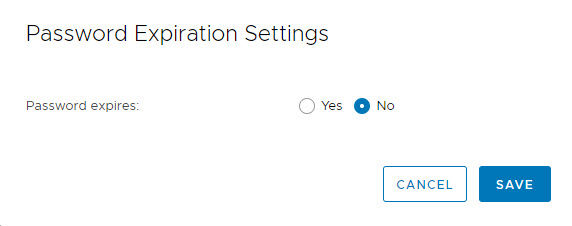
Going forward, the password to get into your VCSA will never expire and you can apply updates to your appliance when prompted.





Comments